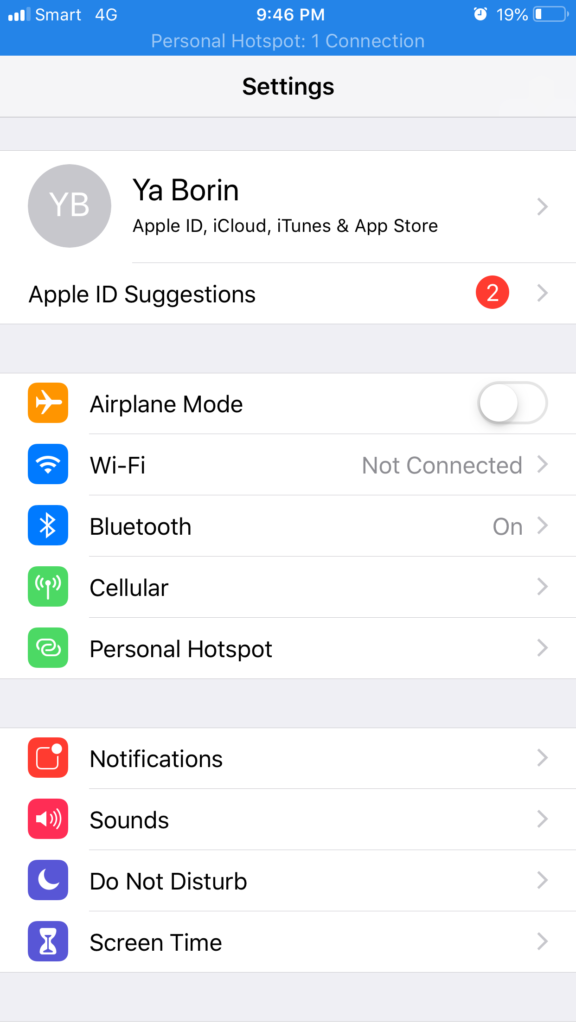Instant Hotspot, was design for multiple devices that has same Apple ID signed in to share internet connection. When you use multiple iPhone or iPad you may looking for the way to share internet connection via Personal Hotspot to other nearby devices . iPhone Instant Hotspot provide flexible option for user and simple way to connect and share your internet connection.
Most people also asked about.
How can I directly connect to my another iPhone’s Personal Hotspot without password?
How can I use my another iPhone’s Personal Hotspot on my iPhone or iPad?
How to turn on my other iPhone’s Personal Hotspot by connect from my current iPhone?
How can I connect to my another iPhone’s Personal Hotspot without password?
What is the functionality of iPhone’s Personal Hostpot?
- It’s function to share internet connection
- Use cellular data for access to the internet
- Share cellular data with other iPhone or iPad to connect to the internet
- Password required to connect
What is the functionality of Instant Hotspot on your iPhone?
- Share internet connection through cellular data
- Sign in same apple account on many device
- Instantly connect to Personal Hotspot on other devices
- No password required while connect
Follow the steps to connect to your another iPhone’s Instant Hotspot without password
Step 1: Both iPhone Must Sign in with same Apple ID
First of all, you have to make sure that all devices that want to use Instant Hotspot must sign in with the same Apple ID.
This screen represent iPhone that will request connect to Instant Hotspot.
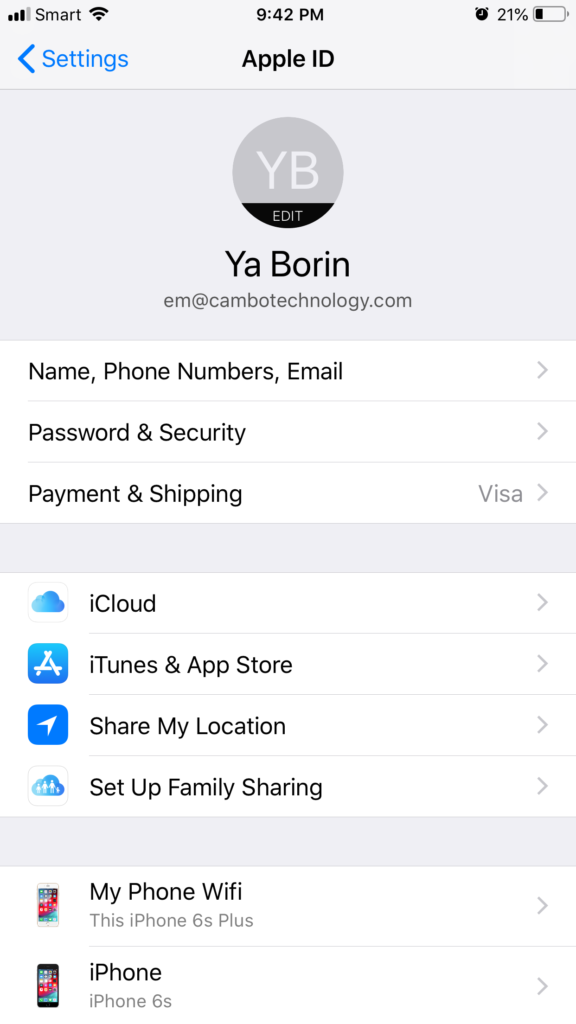
Step 2: iPhone that host Instant Hotspot Apple ID
This screen is represent the iPhone that will provide Instant Hotspot to the iPhone in step 1 bellow. It both sign in with same Apple ID.
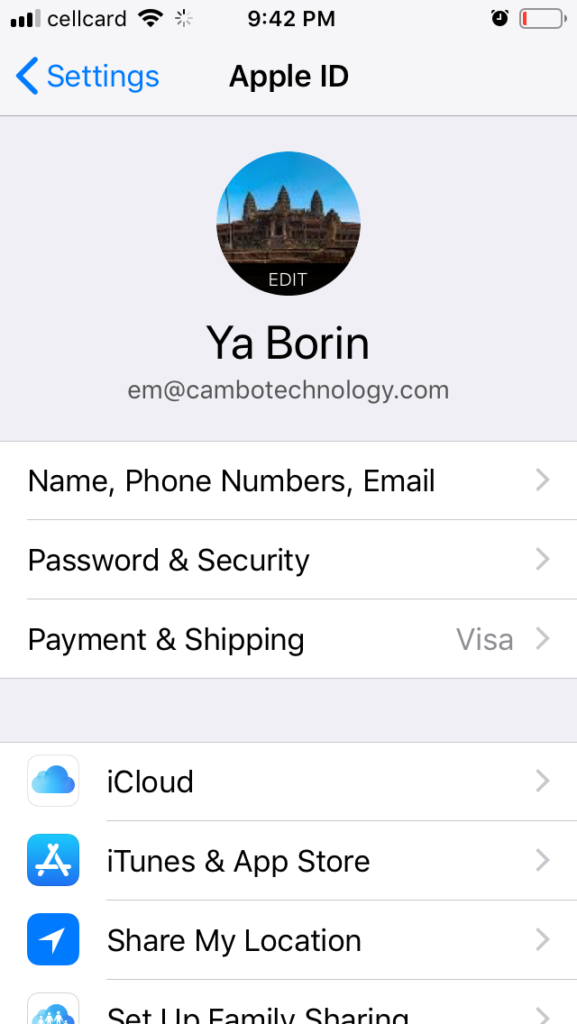
Step 3: Make sure Cellular Data Option Turned On for iPhone that host Instant Hotspot
You have to turn on Cellular Data so that this iPhone could perform as Instant Hotspot provider and you also need to turn on Wifi option too.
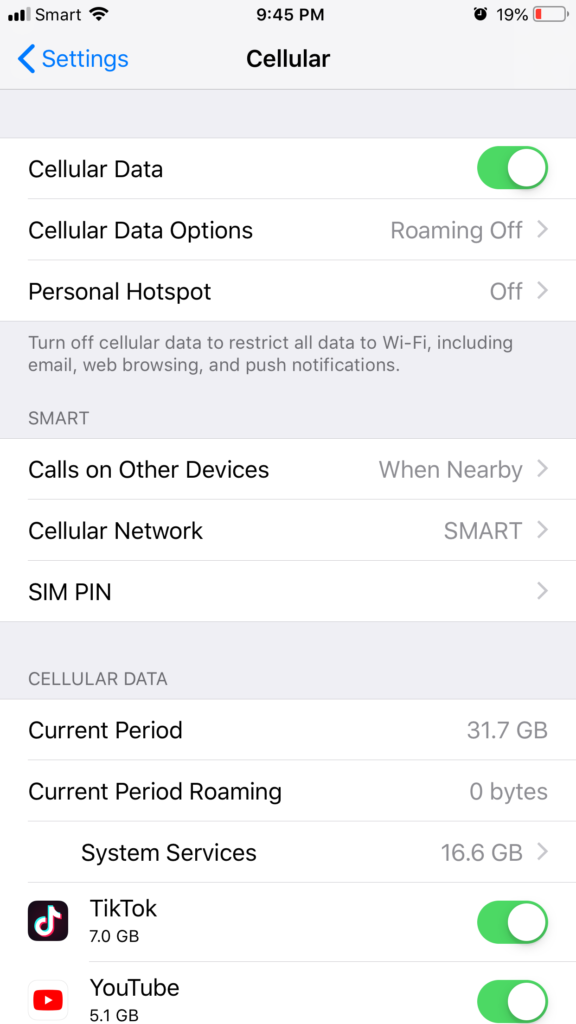
Step 4: Checkout your Instant Hotspot name will be visible on another devices
To connect to a correct Instant Hotspot, you have to check what is your Hotspot name by go to General > About > Name. You also can modify the Hotspot name for what ever you want here.
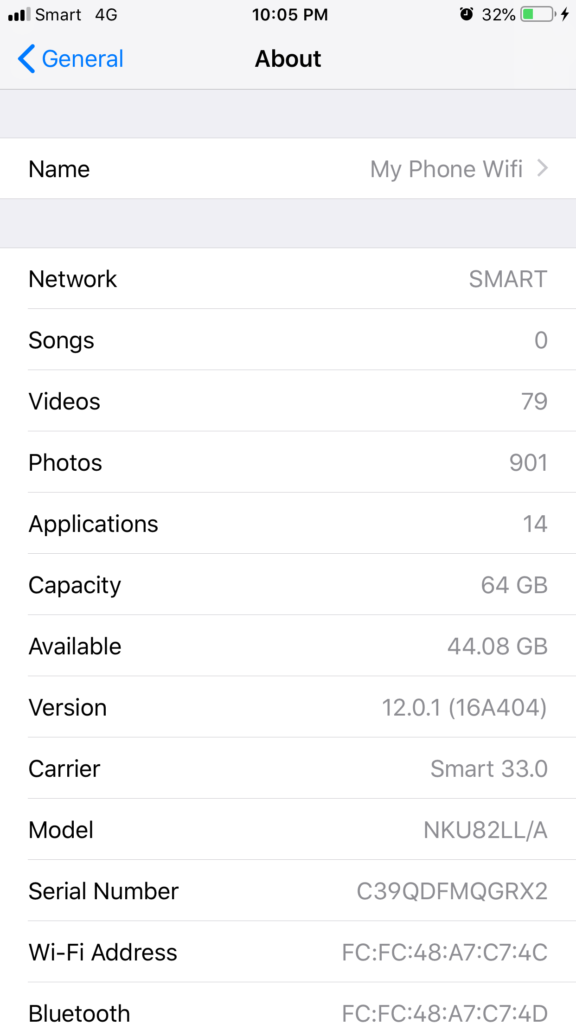
Step 5: Checkout nearby iPhone device that have same Apple ID that you can connect
iPhone that sign in with the same Apple ID could see the list of devices nearby you and device name that you may see in this picture. There was a device that named “My Phone Wifi” that you can connect to Instant Hotspot directly.
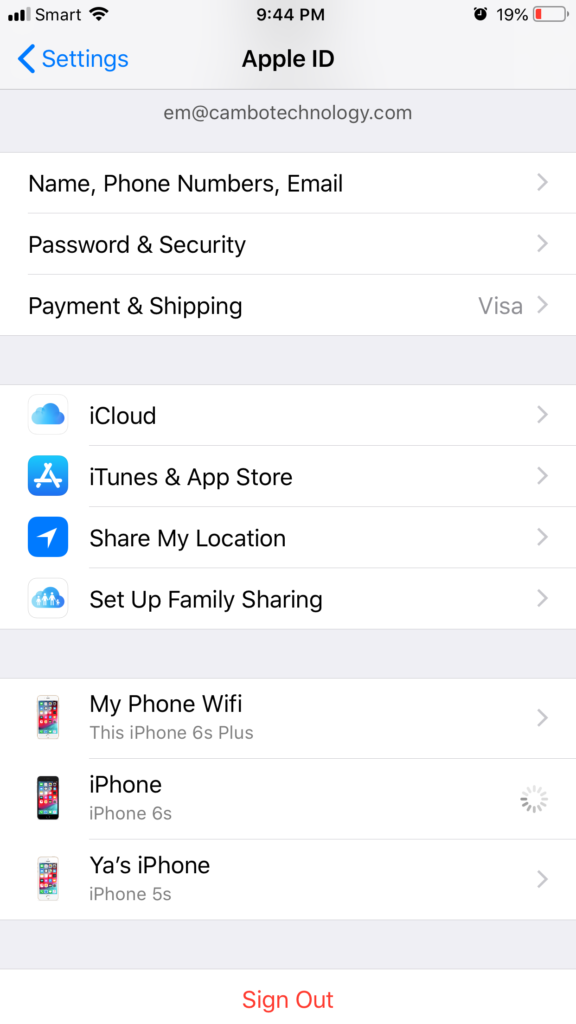
Step 6: Turn on Wifi option and search for Instant Hotspot name of another iPhone
In order to connect to your Instant Hotspot, you have to turn on your wifi option in order to allow the phone to search wifi signal nearby.

Step 7: Instant Hotspot visible on another devices allow you to connect
As you see in the picture, you can see there was a strong signal of Instant Hotspot named “My Phone Wifi” that you can connect.
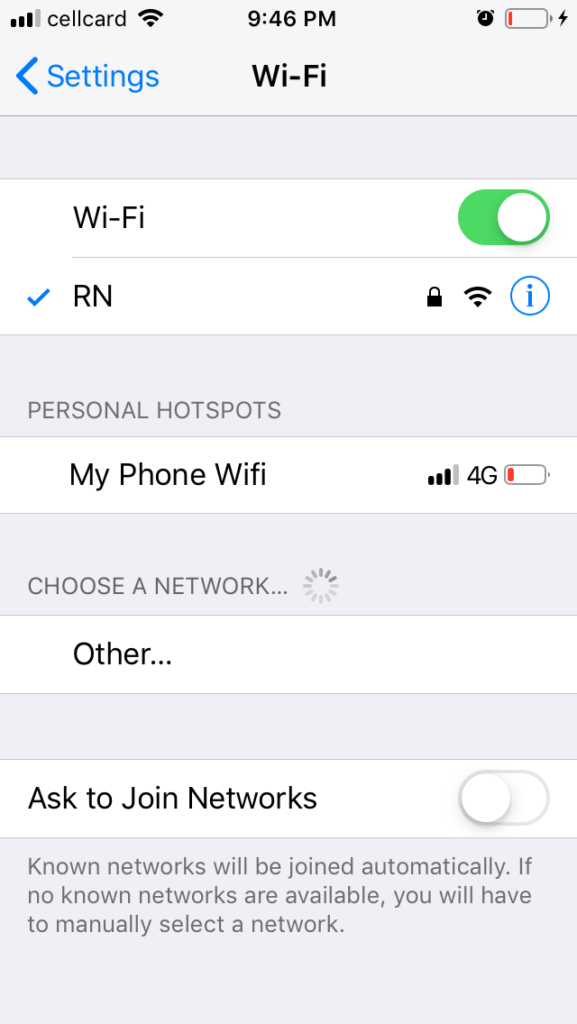
Step 8: Click to connect to Instant Hotspot without password required
You now click on the name of the Instant Hotspot and process connection is started as shown.
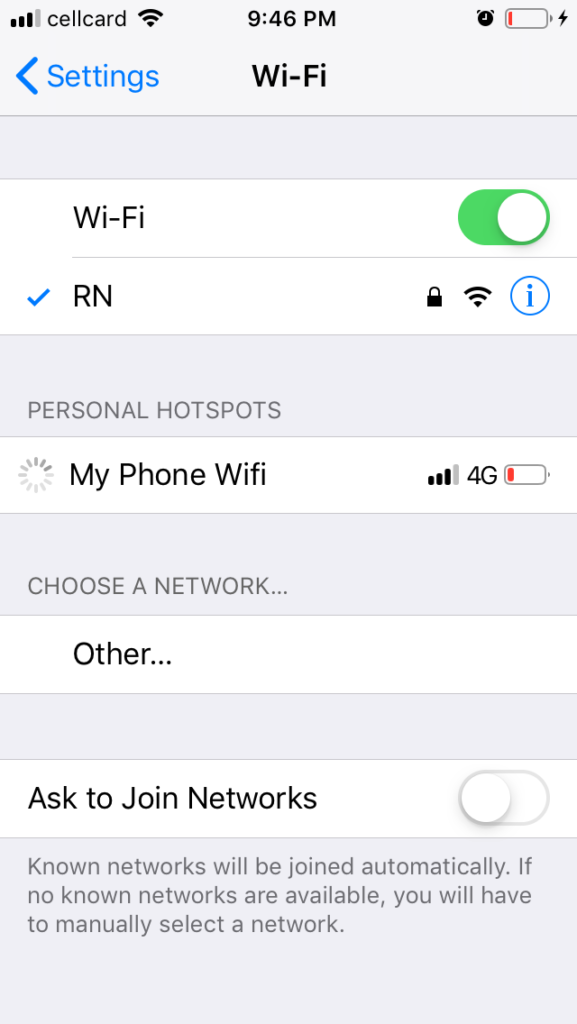
Step 9: Instant Hotspot is now connected successfully
Connection established successfully from your iPhone to Instant Hotspot that shared on your another iPhone without password required for connection.
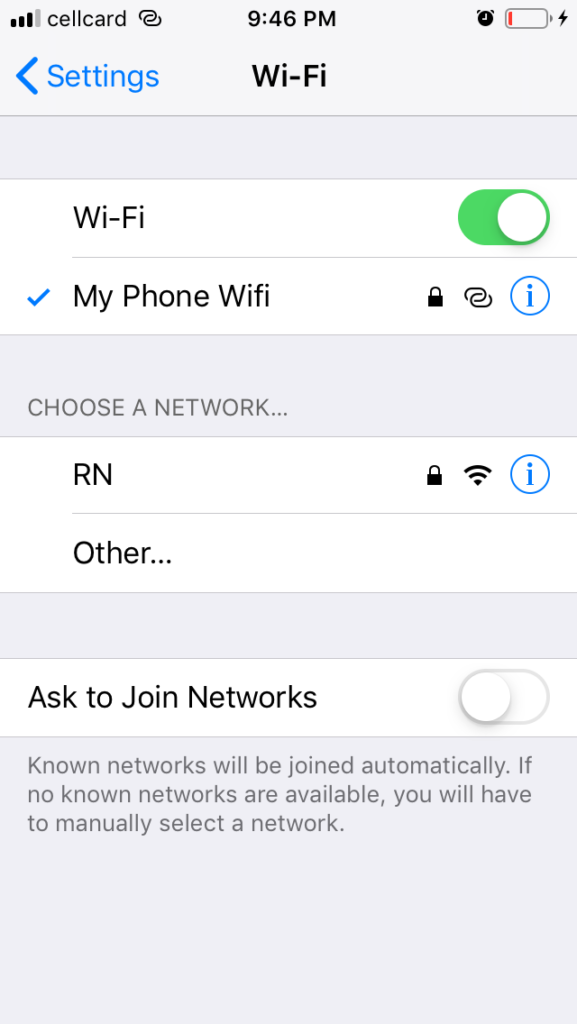
Step 10: Instant Hotspot iPhone is alert 1 Connection
After connection successfully established, there will be notification on the iPhone that host Instant Hotspot about other devices has been connect to our Instant Hotspot.